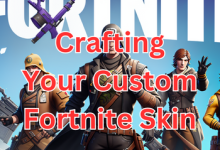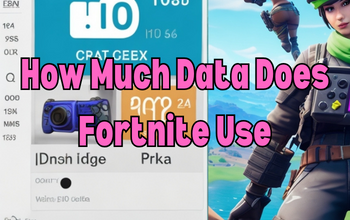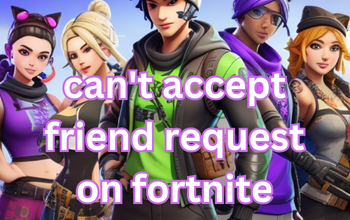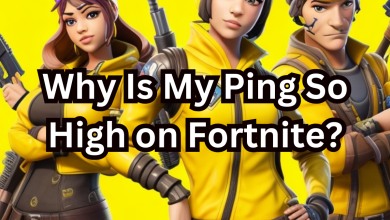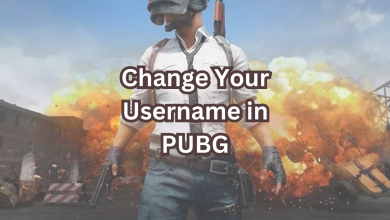Star Wars Jedi Survivor Crashing on Startup: Troubleshooting Guide
Table of Contents
Introduction
Star Wars Jedi Survivor is an exciting and immersive game that takes players on an epic journey within the Star Wars universe. However, encountering crashes on startup can be frustrating and disrupt your gaming experience. In this article, we’ll delve into the common issues causing Star Wars Jedi Survivor to crash on startup and provide step-by-step solutions to help you overcome these challenges.
1. Understanding the Crashing Issue For Star Wars Jedi Survivor
Potential Causes
The crashing on startup issue can stem from various sources. Corrupted game files, outdated drivers, conflicting third-party applications, and insufficient system resources are common culprits. Identifying the root cause is crucial to finding the right solution.
System Requirements
Before diving into troubleshooting, ensure your system meets the game’s requirements. Star Wars Jedi Survivor demands a powerful graphics card, ample RAM, and compatible operating system. Outdated hardware can contribute to crashes.
2. Preventive Measures Before You Begin
Update Graphics Drivers
Keep your graphics drivers up to date. Visit the manufacturer’s website or use driver updater tools for seamless updates that can resolve compatibility issues.
Disable Overlays and Third-Party Apps
Overlays from apps like Discord or Nvidia GeForce Experience might conflict with the game. Disable them before launching.
Clear Temporary Files
Excess temporary files can hinder game performance. Run disk cleanup to eliminate clutter that might contribute to crashes.

3. Troubleshooting Steps
Verify Game Files
Corrupted game files can lead to crashes. Use the platform’s verification feature to ensure all files are intact.
Run as Administrator
Running the game as an administrator can help overcome permission-related glitches.
Compatibility Mode
Try running the game in compatibility mode for older Windows versions. This can resolve compatibility issues.
Disable Full-Screen Optimization
Disable full-screen optimization in the game’s properties. This might mitigate crashes related to the feature.
Adjust Graphics Settings
Lower graphics settings temporarily to check if the crashing persists. This can help identify if the issue is graphics-related.
Disable V-Sync
V-Sync, while beneficial, might cause crashes. Experiment with disabling it to observe changes.
Monitor Temperature
Overheating can lead to crashes. Use monitoring tools to ensure your system stays within safe temperature ranges.
Check Background Processes
Background apps consuming resources might contribute to crashes. Close unnecessary apps before launching the game.
4. Updating Your System
Windows Updates
Ensure your operating system is up to date. Windows updates often contain bug fixes and optimizations.
Graphics Driver Updates
Regularly update your graphics drivers to enjoy optimal performance and compatibility.
DirectX and Visual C++ Redistributables
Ensure you have the latest versions of these components. They’re essential for running games smoothly.
5. Advanced Fixes
Disable Antivirus/Firewall
Sometimes, overprotective antivirus or firewall settings can hinder game launches. Temporarily disable them for testing.
Reinstall Visual C++ Redistributables
Corrupted Visual C++ Redistributables can lead to crashes. Uninstall and reinstall them.
Reinstall the Game
As a last resort, consider reinstalling the game. Make sure to back up your saved data.
6. Community Insights
Reddit and Forums
Check gaming subreddits and forums for discussions on the crashing issue. Others might have found unique solutions.
Patch Updates
Game developers often release patches to address known issues. Keep an eye out for updates that might fix the problem.
7. Staying Patient and Positive
Troubleshooting can be frustrating, but remember that persistence pays off. Stay positive and continue your quest to fix the crashing issue.
8. Conclusion
Don’t let the crashing on startup issue deter you from becoming a Jedi survivor. By following the steps outlined in this guide, you’re on your way to conquering the glitch and embracing the Force within the game.
FAQs (Frequently Asked Questions)
- Q: Why does Star Wars Jedi Survivor crash on startup?
- A: The crashes could be caused by various factors, including corrupted files, outdated drivers, or conflicting applications.
- Q: Can I play Star Wars Jedi Survivor on older hardware?
- A: While possible, older hardware might struggle to meet the game’s demanding requirements, leading to crashes.
- Q: Should I reinstall Windows to fix the issue?
- A: Reinstalling Windows should be a last resort. Exhaust other troubleshooting steps first.
- Q: Are mods contributing to the crashes?
- A: Mods can sometimes conflict with the game. Disable them temporarily to test if they’re the cause.
- Q: How can I stay updated on patches and fixes?
- A: Follow the game’s official website and social media accounts for announcements on updates and patches.
Discover also : Fixing the “GG Roblox” Error: A Comprehensive Guide .