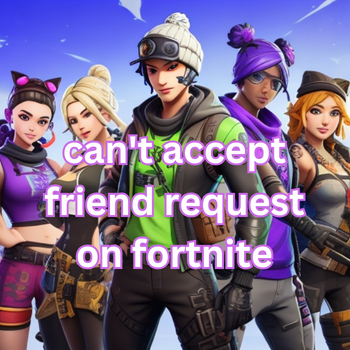Table of Contents
Introduction
Fortnite, the wildly popular online multiplayer video game, has taken the gaming world by storm since its release. With millions of players worldwide, this game allows gamers to connect, play, and socialize with their friends. One essential feature of the game is the ability to send and accept friend requests, allowing you to team up with your buddies for epic battles or just hang out in the virtual world. However, what do you do when you can’t accept a friend request on Fortnite? In this article, we’ll explore common reasons for this issue and provide step-by-step solutions to get you back to gaming with your friends.
Understanding the Friend Request System on Fortnite
Before we dive into troubleshooting, let’s briefly understand how the friend request system works in Fortnite. When you send a friend request, it’s like extending an invitation to another player. Once they accept, you become friends, and you can see each other online, join each other’s parties, and communicate through messages. Now, let’s address the issue of not being able to accept friend requests.
Check Your Friend Request Limit
Fortnite has a limit on the number of friends you can have. If you’ve reached this limit, you won’t be able to accept more friend requests until you make some space. Here’s how you can check and manage your friend list:
- Launch Fortnite and log in to your account.
- Navigate to the main menu.
- Click on your username or profile picture, usually located at the top-right corner.
- Select the “Friends” tab.
- Look for the “Manage Friends” or “Friend List” option.
- Review your current friend list and remove any inactive or unwanted friends to free up space.
Verify Your Epic Games Account
To use Fortnite’s friend request system, you need to have an Epic Games account. If you haven’t verified your account, it might be preventing you from accepting friend requests. Here’s how to verify your account:
- Visit the Epic Games website at www.epicgames.com.
- Log in to your Epic Games account.
- Navigate to your account settings.
- Look for the verification or security section.
- Follow the prompts to verify your account, usually by confirming your email address.
- Once your account is verified, try accepting friend requests in Fortnite again.
Check Your Privacy Settings
Fortnite allows you to customize your privacy settings, including who can send you friend requests. If your settings are too restrictive, it might be the reason you can’t accept friend requests. Here’s how to adjust your privacy settings:
- Launch Fortnite and log in to your account.
- Navigate to the main menu.
- Click on your username or profile picture.
- Select the “Settings” or “Account Settings” option.
- Look for the “Privacy” or “Friend Requests” section.
- Adjust your settings to allow friend requests from “Everyone” or “Friends of Friends.”
- Save your changes and try accepting friend requests again.
Clear Cache and Restart
Sometimes, temporary issues can prevent you from accepting friend requests. Clearing your game’s cache and restarting it can help resolve these problems. Here’s how to do it:
- Close Fortnite completely.
- Restart your gaming platform (PC, console, or mobile device).
- Launch Fortnite again.
- Try accepting friend requests once more.
Contact Epic Games Support
If none of the above solutions work, and you still can’t accept friend requests on Fortnite, it’s time to reach out to Epic Games support. They can assist you with technical issues that might be affecting your account. Visit the Epic Games support website and open a ticket detailing your problem. Be sure to provide all necessary information, including your username and platform.
Check also : Fortnite : Is It More CPU or GPU Heavy ?
Conclusion
Playing Fortnite with friends is a significant part of the gaming experience, and being unable to accept friend requests can be frustrating. However, by following the steps outlined in this article, you can troubleshoot and resolve the issue effectively. Whether it’s managing your friend list, verifying your Epic Games account, adjusting privacy settings, clearing cache, or seeking assistance from Epic Games support, there’s a solution for you. Get back to gaming, team up with your friends, and conquer the Fortnite world together!